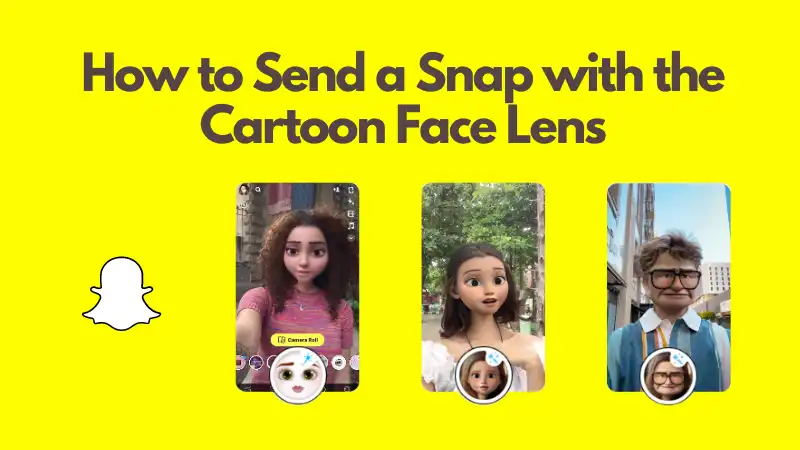In today’s world, SnapChat is one of the most popular ways to communicate with friends and family. It’s no surprise that the app has become a staple in our daily lives. But have you ever wanted to take it up a notch and make your snaps even more fun? With their unique augmented reality lenses, you can add hilarious cartoon faces to photos for an extra bit of humor during your conversations. Follow these detailed instructions to learn how to find, add, and use the Cartoon Face Lens effectively in Snapchat.
Open Snapchat App and Access Camera
First, open the Snapchat app on your device. You should be immediately taken to the camera screen. If not, simply swipe left or right to access the camera.
Find the Cartoon Face Lens
To find the Cartoon Face Lens, look for the smiley face icon at the bottom of the screen. This icon should have a lens symbol within it.
- Tap on the smiley face icon, and you’ll see a carousel of lenses at the bottom.
- Scroll through the lenses until you find the Cartoon Face Lens, usually represented by a cartoon face icon. If you can’t find it, try scrolling left. Snapchat frequently updates and adds lenses, so the position may change.
- Tap on the Cartoon Face Lens icon to add it to your lenses.
Customize the Cartoon Face Lens
Before taking your snap, you can explore the various settings and effects of the Cartoon Face Lens.
- Tap on each option within the lens to change its appearance or effect.
- Swipe left or right to switch between different cartoon styles and characters.
- Feel free to play around with the customization options to find the cartoon look that fits your style.
Snap the Photo or Video
- Once you’ve chosen your desired Cartoon Face Lens, look straight into your device’s camera.
- Press the capture button just once to take a photo. To record a video, press and hold the capture button. Release the button when you’re finished recording.
- Remember to have fun experimenting with different facial expressions and angles for optimal results.
Add Text or Stickers (Optional)
After capturing your snap, you can embellish it with text, stickers, or doodles using the editing tools on the right side of the screen.
Swipe through the options and add text or stickers as needed. You can easily resize, rotate, and move these elements using your fingers.
Send the Snap
When you’re satisfied with your masterpiece, click the arrow button in the bottom right corner.
Select your friends or groups to send the snap. Alternatively, you can post it to your story.
Hit the send button, and watch your cartoon creation make its way to your friends.
Tips and Common Mistakes to Avoid
- Ensure your face is well-lit for best results with the Cartoon Face Lens.
- Avoid making sudden movements while recording a video with the lens, as it may cause the cartoon effect to glitch or disappear.
- Experiment with different angles and expressions to find your best cartoon look. The more you practice, the better your snaps will become.
With this guide in hand, you’re now fully prepared to snap like a pro using Snap chat’s Cartoon Face Lens.Enjoy experimenting with various styles, and don’t forget to share your creations with your friends.